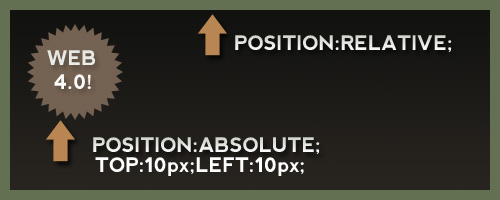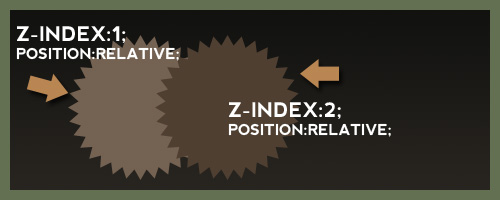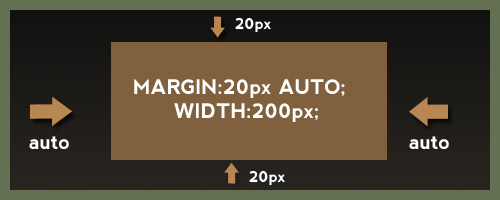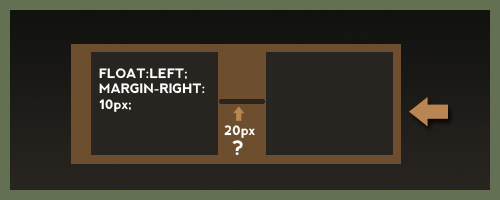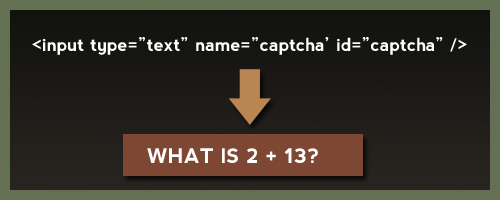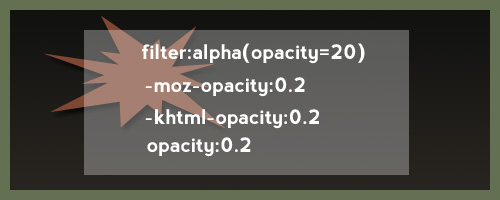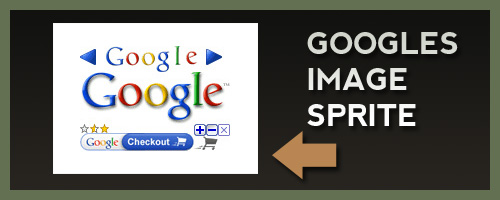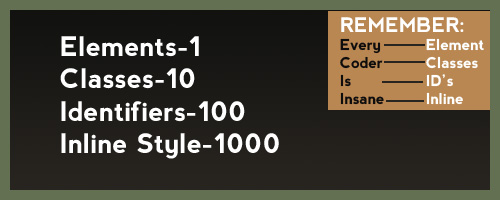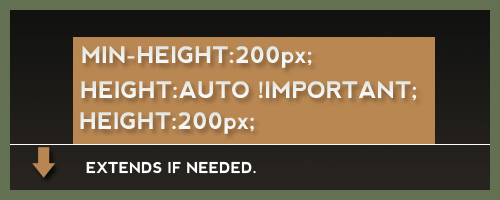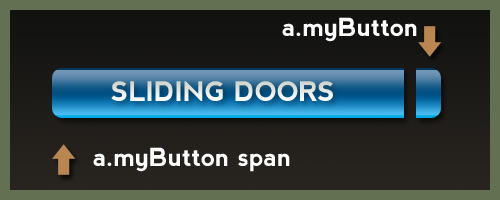Welcome to the web's top SEO tips - the best and most comprehensive SEO guide on the internet for increasing your web site's traffic.
SEO consists of two fundamental eleme
nts: producing search-engine-friendly content and obtaining high-quality inbound links. There is a third element that you should take seriously: staying on the right side of Google and avoiding Google penalties at all costs, since Google is the foremost search engine and getting banned is pretty much a death sentence for a web site, especially if it is a young web site without an established following. If you follow the SEO tips in this article your web site will attract a lot of traffic from the search engines and will grow exponentially.
A. Producing search engine-optimised content
1. Produce excellent copy
Your content should be written extremely well; great copy writing is the heart and soul of SEO. Firstly, excellent writing is better for your users and is more likely to attract inbound links. Secondly, Google has ways, some of them very subtle, of determining just how good and useful a piece of writing is (see latent semantic indexing). Write with your users in mind, with a view to giving them the best and most useful experience possible. With regard to Google's subtle ways of assessing the quality of a piece of writing, you should avoid using the same keywords again and again, even if it feels natural to do so. Instead, you should use of a variety of synonyms for every keyword. This makes your writing more readable and interesting, and also persuades Google that your content is not run-of-the-mill spam, but authoritative and useful.
2. Content is king
The only thing Google respects is high-quality text with some links pointing to it. Google considers web sites that constantly add content much more useful than web sites that add content infrequently. For this reason you should set yourself a realistic target for the production of new content and stick to it. Depending on how ambitious you are, you can aim for one new page of content per day or per week. Whatever you choose, remember that Google likes fresh content. It has an intrinsic preference for web sites that focus on creating new content over web sites that keep tweaking their existing content again and again. In other words, Google wants to see that you are working on producing new content, not on optimizing content that you already have on your web site. The ideal word count for each page is between 500 and 1500 words.
3. Use the Google sandbox
The Google sandbox is an incredibly useful tool that suggests keywords and key phrases on the basis of what people have been searching recently. For example, you might type "SEO consultant" and the Google sandbox will tell you that, in addition to searching for "SEO consultant," other frequent searches are "SEO expert" and "SEO services." Using the Google sandbox will give you an inexhaustible supply of ideas for the creation of fresh content. Put simply, you use Google's sandbox to find out what people are searching for, and you then write content that targets those keywords. The aim is, of course, to rank highly in the search engine results pages (SERPs) for those queries.
4. Use the h1 tag
The h1 tag is one of the great secrets of SEO. The h1 tag tells search engines that this is the main title of the page ("heading #1"). The h1 tag is an incredibly powerful tool and Google takes it seriously, providing it is substantiated by the page's content. In other words, the words in the h1 title tag should also appear in the main text. Using the h1 tag is an excellent way to optimize a page for specific keywords.
Here is how you use the h1 tag:
Your keywords
The h1 tag will make the text quite large; you can have the benefit of the h1 tag without such enormous text by using CSS to format it as desired.
You should also use the h2 and h3 tags for your sub-headings, making the content of your page hierarchical.
5. Keyword density
The keywords you are targeting should appear in the main body of your text reasonably frequently, but don't overdo it: a page that is stuffed with keywords destroys the credibility of your web site and is easily identified by Google as spam. Putting your keywords at the beginning of the page, in most of the paragraphs, and somewhere near the end will be quite sufficient. Do not forget the importance of using synonyms too, as mentioned above. If you want to check the keyword density for a page, you can use this keyword density tool.
6. Use bold, italics and underlining on keywords
When you bold, italicize or underline a word, Google assumes that this is one of your keywords. You should therefore bold, italicize or underline some of the keywords on your page.
Be very careful, because this can also work against you: if you use bold, italics or underlining on words that are not keywords, you will confuse Google and will weaken the effect of these tags on your real keywords.
7. Keywords in the URL
Deciding the URL of a page is an important part of SEO. The page should have a file name that contains your keywords, and the page should be in a directory that also has keywords in its name. For both the directory and the page itself, the keywords should be separated by dashes.
You should follow a sensible rationale when deciding what to call directories and files; it should reflect the hierarchical nature of your web site. For example, if you are writing a page about obtaining inbound links, a good URL for it would be:
polyseo.com/seo-tips/how-to-obtain-inbound-links.html
This is a good URL for these reasons:
a) "SEO tips" and "how to obtain inbound links" are related queries and Google knows it;
b) "how to obtain inbound links" is a subset of "SEO tips." Google will give you extra respect for using hierarchical URLs. Don't forget that Google was developed by two clever mathematicians!
Depending on exactly what pages you plan to create for your web site, there are several ways of naming a URL. For example, with regard to the example above, if you're going to write many different articles on the topic of "links," you could name your URLs as follows:
polyseo.com/SEO/links/how-to-obtain-inbound-links.html
polyseo.com/SEO/links/why-outbound-links-will-benefit-your-website.html
and so on. (In this example "how to obtain inbound links" is a sub-category of "links," and "links" is in turn a sub-category of "SEO." Furthermore, all three sets are related to each other: they are all about SEO.)
8. Use a high content-to-code ratio
Search engines will give your page a higher ranking if it has a lot of text relative to the amount of code. You should aim for a high signal-to-noise ratio on your page, which means that there should be more content than code. Open any page on the Internet, right click on it and select "view source" (or its equivalent). If there is a lot more code than text, search engines are not going to love it.
If you are serious about SEO you will produce pages with good, clean HTML and will avoid anything that requires a lot of code. A small amount of HTML code and a lot of quality text is what search engines (and users) really love.
9. Split substantial articles into several pages
If you write an article about a big topic, it is inevitable that the article will in fact deal with a number of sub-topics. In these cases you should split the article into several pages: one page for each subtopic. This has the following advantages:
a) you will be able to have highly focused search-engine optimization that targets each specific page, instead of trying to optimize one enormous page for keywords that are relevant to only 10% of it. Remember that Google decides what content is about on a page-by-page basis: this means that every page should focus on one topic - only one;
b) users prefer to read articles that are split over several pages rather than articles that have the "toilet roll" format. The links that take you from one page to the next should have the target page's title as the anchor text (more about this later).
The page you are reading is an exception; pages with a list of tips generally work better as a single page, even if very long.
10. Avoid frames like the plague
From the point of view of SEO, frames must rank amongst the most disastrous thing you can do. Users hate them, and search engines hate them even more. Put simply, search engines are not able to index web sites that use frames; the most they can do is index your homepage. For all intents and purposes you will simply not be present in search engine indexes if your web site uses frames. The brilliant Jakob Nielsen has more to say about why frames suck.
11. Avoid Flash like the plague
After frames, Flash is the biggest enemy of SEO and usability. Search engines are not able to read Flash files. Therefore any text displayed on the Flash page will not be read by the search engines and will not give you any SEO benefit. As importantly, Flash is an enormous barrier between your web site and its users. I have always found Flash-based web sites extremely frustrating and very often leave before the homepage has even finished loading. In the rare occasions in which I waited for the home page to load, the web site invariably turned out not to be worth the wait. Truly useful web sites have indexable content, preferably in the HTML format. Good, clean, minimalist HTML code is the true friend of SEO. Do not use Flash if you are serious about SEO and getting real traffic from the search engines.
UPDATE: Google has greatly improved its ability to index Flash. It can now read textual content in any SWF file. The words that appear in these Flash files will be taken into account when the algorithm decides how to rank your page for a given query. Of course, text that is displayed graphically - as in a JPEG file, for example - will not be read by Google. It never has been, and will continue not to be.
I still hate Flash, and advise EVERYONE against using it, but if you really must, at least now you can be confident that its text data will be spidered and indexed by Google.
12. Interlink your pages
Every page on your web site should have at least a couple of contextual links that point to other pages on your web site. These links should follow naturally from the content of your page. For example, if your page mentions an SEO consultant, you can use those words to link to a page that is relevant to them. That's a contextual link.
This will ensure that Google PageRank will be shared among your pages, and is an additional way of telling Google what your pages are about.
13. Put high-quality outbound links on every page
Every page of the content on your web site should also have at least one contextual link that points to a high-quality external web site. It has been shown experimentally that Google gives a higher ranking to pages that link to a high-quality external web sites. In other words, other things being equal, a page with good outbound links will be placed higher in the search engine results pages than a page with no outbound links.
Deciding who to link to is relatively simple. Choose a word or group of words in your text and do a search on Google. Look at the top 3 or 4 web sites and choose one that does not compete with you. Go back to your page and make those keywords the anchor text for an outbound link that points to that high-ranking external web site. Google will love you for linking to a web site that it deems to be of a high quality, especially if the link's anchor text has words for which that web site ranks very high on Google. Doing this on every page in your web site will have the following major advantages:
a) as mentioned above, Google will give you a higher placing in its results pages;
b) it shows your users that you are in good faith and not a sleazy spammer. Remember that the traffic you get from the higher Google ranking will massively outweigh the traffic you will lose through the outbound links, and in any case people will only leave your web site if they have not found what they are looking for, in which case they would have left anyway. Outbound links will have the net effect of increasing your web site traffic.
14. Produce an HTML sitemap
By "sitemap" I do not mean those special files that tell search engines about the structure and your web site, although that kind of sitemap is a good idea too. In this instance I am referring to an HTML page that contains links to every single page on your web site, just like a directory. There are two reasons that make such a page essential:
a) f or the purposes of SEO, no page should be more than two clicks away from your homepage. Search engines do not like pages that need a lot of clicks to be found. Furthermore, it makes every page on your web site receive some of the Google PageRank of your homepage (the homepage will inevitably have a higher PageRank than any other page on the web site);
b) it is extremely useful for users to be able to access any page on your web site from a single page of links. In this way they can access a page very quickly, even if it is the last page of multi-page article.
15. Put the menu on the right
To make your web site even more search engine- friendly, consider putting the menu on the right, as with this web site. This will ensure that the first thing Google sees after the section is your content. This is because search engines read pages from top to bottom and from left to right. Putting the menu on the right-hand side ensures that search engines will come to it after your main content. This is related to having a high signal-to-noise ratio.
16. The TITLE! tag
This is vital because, like the h1 tag, it tells search engines what you claim your page to be about. The title tag should have the same contents as the h1 tag. The title tag for this page is:
tag</h3><p class="text" style="font-family: Arial, Verdana, sans-serif; font-size: 11pt; color: rgb(0, 0, 0); text-decoration: none; text-align: left; ">This is vital because, like the h1 tag, <strong>it tells search engines what you claim your page to be about.</strong> The title tag should have the same contents as the h1 tag. The title tag for this page is:</p><p class="text" style="font-family: Arial, Verdana, sans-serif; font-size: 11pt; color: rgb(0, 0, 0); text-decoration: none; text-align: left; "><title>SEO tips
17. Produce META tags with great care
There are three META tags of interest in SEO: ROBOTS, content and KEYWORDS. The first two are vital; the third no longer plays a big role.
The robots tag should be as follows:
The contents tag should be identical or similar to the title tag - it has been found that Google loves this. The content tag for this page is as follows:
In the dark ages of the pre-Google anarchy the keywords meta-tag was taken very seriously by the primordial search engines. Accordingly, the SERPs were dominated by spam web sites that stuffed their meta-tags with keywords. Nowadays the keyword tag is almost irrelevant. By all means include it, but make absolutely sure that no keyword appears in the tag more than once. Do not put more than 20 words in the meta-tag. The keywords meta tag for this page is as follows:
18. Remember that search engines cannot read pictures
The essence of SEO is putting high-quality content on a page, and making sure that search engines can fully read and understand the content. This means that the heart of SEO is quality text. Any text that is displayed as a JPEG file or other graphics cannot be read by the search engines. Look at the source code of a web page: that's what search engine can see. If you can't read it in the source code, search engines will not be able to read it either, and you will therefore get no search-engine credit for it. I have seen entire articles displayed as a JPEG file. The author is probably despairing over why Google won't show it in its search results at all.
Therefore, do not use graphics to display content. This does not mean that you should not use pictures; when used appropriately, pictures enhance your users' experience and make your content more useful.
You can tell search engines what a picture is about by using the ALT tag. Make sure that the description in the ALT tag faithfully describes the content of the picture; stuffing the ALT tag with keywords that are not relevant to the picture is considered spam.
19. Make sure you have "index, follow" in the ROBOTS tag
Every single page on your web site should have this tag. It tells search engine spiders to index the page, and it also tells them to follow all links to their respective target pages. This is useful in making sure that all the pages on your web site are indexed.
Spiders are programs that search engines use to analyze pages on the Internet; they go from page to page, following links and reading every page, making decisions on their quality and keeping a copy in order to show them on the search results pages for relevant queries. SEO is essentially about convincing these automated programs that a given page deserves to rank highly for a specific search query.
20. When you produce a new page of content, link to it from the homepage
Once your homepage has a few quality inbound links, Google will regularly spider your homepage. Therefore, a good way to make sure that Google spiders and indexes a new page as soon as possible is to link to it from the homepage. Search engines will follow the link and index the target page within a few days.
21. Use a unique IP address for your web site
It is very important that your web site be associated with a single, unequivocal IP address. There are two reasons for this:
a) If you use a shared IP address and another web site with that IP address gets a Google penalty, your web site will also suffer;
b) Google will take your web site a lot more seriously if it has a unique IP address.
Having a unique IP address for your web site will cost you a few extra dollars a month but it is undoubtedly worth it.
22. Use a quality web host
You cannot develop a successful web site without using a reputable, high-quality web host. You should also make sure that you have a top-notch traffic statistics program that will display detailed data regarding your traffic and search engine referrals.
B. Links
23. Get inbound links
Inbound links are the kingpin of the Google algorithm. Google revolutionized online search by introducing a simple but very effective answer to a complicated question: "If a user performs a search for widgets, and there are one million web pages about widgets, how do we decide the order in which these web pages should be presented in the search results? In other words, how do we rank them?"
The answer provided by Larry Page and Sergey Brin was simple: pages that have more links pointing to them are more likely to be useful than pages with fewer links pointing to them. Google considers inbound links as votes in favor of a particular web page.
It is therefore absolutely imperative to obtain inbound links that point to your web site and to content pages within your web site. The links that are most beneficial are one-way inbound links: links that point to your web site without your web site linking back. Google considers these the most genuine endorsements and therefore the most reliable indicator of a page's objective usefulness. Buying links is a great way to obtain high-quality links quickly. Text Link Ads is the most reputable link broker and offers a whopping to new advertisers.
How much weight Google will give to a link depends on the page's PageRank and on whether the link's target page is related to the content on the linking page. In other words, a link pointing to a page about SEO is worth more if is in a page about SEO; if the link is on a page about cars, it will be less beneficial.
24. Link anchor text is important
The anchor text of links is extremely important, because it answers Google's all-important question: what do users think this page is about? The more relevant the inbound link's anchor text is to the target page, the more the page will benefit.The most beneficial links for SEO purposes are one-way inbound links with relevant anchor text. If you manage to get a one-way inbound link with a anchor text that contains the words in the target page's h1 tag, to Google this is an independent third party confirming the topic and usefulness of your page, and your ranking will go through the roof. Such links are worth pursuing.
This is not to say that other links are useless. Getting inbound links from pages with a high PageRank, even if the links are reciprocated, will still be beneficial. Links with "click here" as the anchor text should be avoided as they do not tell Google what the linker thinks the target page is about.
Probably the only way to start out with links is to start e-mailing webmasters, once you have produced some quality content, and ask to trade links. Most will decline, but some will say yes, and this will get you started. Remember that no decent web site will link to you unless it has free useful content. Part of the point of writing excellent content is to obtain natural, unsolicited one-way inbound links. For this reason, such content is sometimes referred to as link bait.
25. Use advertising to generate some traffic
A web site's traffic should grow exponentially once a certain critical level of traffic is reached, because the more people visit your web site, the more incoming links you will get, the higher your ranking will be, which in turn will bring in more traffic - assuming, of course, that your web site offers value to its visitors. Posting a coolvideo is an excellent way to gain exposure. If you follow the SEO tips in this article your web site will get good search engine traffic from the get-go.
Precisely because traffic breeds more traffic, you might want to consider spending a small amount of money on advertising at the beginning. Although advertising does not have a search engine benefit, the extra visitors it brings might link to your useful content, which will have an SEO benefit. Google'sAdsense is a cool program for this sort of thing.
26. Post in forums
An excellent way of getting one-way inbound links is to post in forums and place contextual links pointing to pages on your web site, in addition to a link to your homepage in your signature. Of course this is only acceptable (and beneficial) if the forum's topic is the same as your web site's.
Make sure all such links have anchor text that is a highly focused on the target page's content. Not all forums make this possible, but I have seen several that publish posts as HTML pages and that allow links. The most beneficial forums are those that allow you to post a link without the rel=nofollow tag. Of course, make sure that you write quality posts that add value to the forum, or your posts will be considered spam. Also, the outbound links will be worth more if they are embedded within a good chunk of quality text.
27. Use press releases to obtain backlinks
A great way to obtain one-way inbound links is to broadcast a press releasethrough an online service. By all accounts PRWeb is the best facility for this sort of thing. Make sure that your press release is well-written and interesting, and of course make sure that it has a link to your web site.
28. Do not link to bad web sites
If you link to a web site that Google has penalized or that for some other reason Google considers to be a bad web site, your web site will be penalized. Google will not penalize you if a bad web site links to you, but it will penalize you if you link to a bad web site. For this reason you should only link to the best web sites, and you should check those links frequently to ensure that the web site does not have a new, spammy owner (it can happen).
You should avoid so-called bad neighborhoods. Bad neighborhoods are clusters of interlinked web sites that are suffering a Google penalty (maybe without even realizing it). If you link to a web site which in turn links to a penalized web site, you are part of a bad neighborhood. Avoid this like the plague.
29. Produce link bait
One-way inbound links are essential to SEO. The only reason anyone will ever link to you is if you have something useful or interesting on your web site. I have already stressed the importance of writing great content. Other examples of link bait include:
* free resources, such as my free SEO tools;
* offering a free e-book for download (make it a PDF file with at least one link to your web site).
30. Staying on the right side of Google
The third vital element in search engine optimization is avoiding anything that is even remotely spammy or unethical. You should follow Google's Webmaster Guidelines scrupulously. If you do any of the things banned by the Google Webmaster Guidelines, sooner or later Google will find out and penalize your web site. The following tricks are expressly prohibited by Google:
* Cloaking: this means displaying a different version of your web site depending on the IP address of those accessing it
* Redirecting your homepage to another page
* Using text that is the same color as the background
* Hidden links
* Registering many domains and interlinking them all
The Google algorithm has become very sophisticated and if you breach any of the Google Webmaster Guidelines sooner or later your infractions will be detected and you will be subjected to a penalty. An irritated user might also file aGoogle spam report.
Conclusion
--> SEO really works. If you write high-quality content that is search-engine-friendly and get some quality inbound links, Google will give you a goop placing in its search results pages and your web site's traffic will increase exponentially. It's incredibly satisfying to see a page you created on the first page of search engine results! With some hard work, it will allow you to build a useful web site that gets a lot of referrals from the search engines. Good luck!